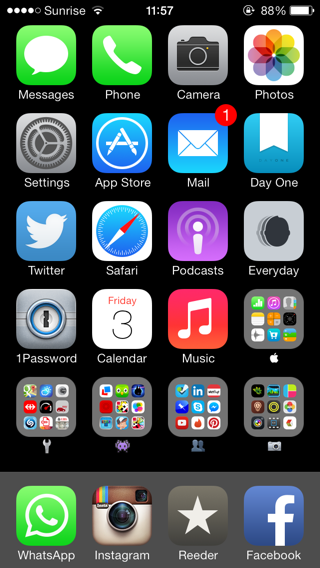iPhone homescreen evolution
I had the idea to write this after seing sites like this or this, and after having more and more members of my family getting iOS devices and recommending apps to them. How do I find cool or useful new apps? By reading blogs like shawnblanc.net and sites like The Sweet Setup for example. I also bookmark my findings.
My current homescreen
I try to keep the most used apps only 1 tap away, i.e. not in a folder or on a secondary screen. The absolutely most used apps are in the dock, which, if I think about it, is not really ideal because that zone isn’t the most easily reached while holding my phone one-handed. I’m experimenting with having only one apps screen. This means that I have to use folders on my homescreen. My grouping is weird. The first folder, “Apple”, is a bunch of apps grouped by developer, obviously. A bit counter-intuitive. The second folder, “Utilities”, is actually more like an “Other” or “Miscellaneous” folder. Then I have “Games”, “Social” and “Photography”. Besides all the Apple stock apps like Messages, Phone, Camera, Photos, Settings, App Store, Mail, Safari, Calendar and Music, I installed a couple of other apps. Here’s the detail:
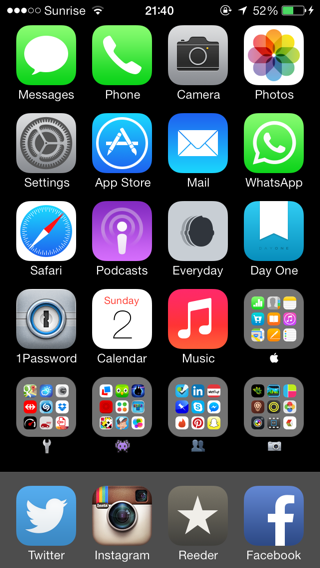
Docked apps
- Reeder – CHF 5.00
A swiss app to read my RSS feeds. I still prefer RSS over Twitter, and probably always will.
Primary apps
- Podcasts
Right now, I’m subscribed to 6 podcasts: The Talk Show, Directional, The Prompt, La vie est belle, Accidental Tech Podcast and The Walking Web. - Everyday – CHF 2.00
I’ve been using it for almost 3 years, taking a mugshot more or less every 2-3 days. - Day One – CHF 5.00
My journaling app, a.k.a. diary. I also bought the Mac version. And I love it. I’ve been using it for 1.5 years and I’m mostly just boringly writing down what I do every day. - 1Password –
CHF 18.00
It’s a bit expensive, especially if you get the Mac app as well, but having secure and organized passwords comes at a price. You should install this.
Apple folder
Like I mentionned before, this folder contains all apps developed by Apple. There are the stock apps that can’t be deleted (which I find very annoying) like iTunes Store, Reminders, Voice Memos, Passbook, Weather, Newsstand, Stocks and Videos. Then there are the sometimes useful stock apps like Contacts, Notes, Maps, Calculator, Compass, FaceTime and Clock. And finally there are the apps I chose to install.
- Numbers – CHF 10.00, but now free with any new iOS device
Apple’s version of Excel. I used this one a lot when I was a bike messenger, because I made a spreadsheet containing all useful client addresses. - Apple Store
Not used very often. - iBooks
Only used for PDF storage. I don’t read books on my iPhone. - Pages – CHF 10.00, but now free with any new iOS device
Apple’s version of Word. Actually I think I never used it on iPhone. - Find iPhone
Never used, thank God. - Remote
Utilities folder
This folder more or less contains all the apps I couldn’t put anywhere else.
- Google Maps
Still better than Apple’s Maps app. - Forecast
This actually is a webapp. The simplest and most accurate free forecast app I could find. The hourly forecast was very useful when I was working as a bike messenger. - Authenticator
It helps you doing 2-way authentication for Google’s services. I highly recommend you use this. - SBB Mobile
A UX and UI hell, but you can’t get around using it if you regularly take the train in Switzerland. - Shazam
An app powered by magic. - Dropbox
I don’t think I use this one very often. - Speedometer
Ugly, but does what it’s supposed to. - mobility car
For the 2–3 times in a year I need to use a car. I should seriously consider my subscription to Mobility. - My account
This is Sunrise’s utility app to check your bills, list your phone calls, etc. - VLC
Never used, actually. I don’t watch movies on my iPhone. But it could come in handy, so I’m keeping it. - Google Drive
Google’s Dropbox. - Strava
I wanted to use this when I was bike messaging, but I was always afraid that it would drain my phone’s battery too quickly, potentially leaving me helpless in the streets of Genève. - Banking
UBS’s e-banking app. I tend to forget about it and use the website, which has more functionalities anyway. - Thermodo
The companion app of a project I supported on Kickstarter, a thermometer you plug into your iPhone’s jack connector. I also wanted to use this when I was a bike messenger, but the product shipped too late. - Swisscom TV
Watch tv on your iOS device for free. A little more useful on iPad actually. - Clear – CHF 5.00
I installed this one because it was free for a short period. It’s very pretty, but useless for me. - capitainetrain
Not used yet. This is how the SBB Mobile app should look like.
Games folder
I still think that many games aren’t destined for touch screens. I’m proud to say that I never played Angry Birds, Flappy Bird or any other crappy mainstream hit game. I just don’t get it.
- Letterpress
Very well implemented word game I play against my Mom. - Threes – CHF 2.00
Another well done game I would recommend. - Duolingo
Not really a game, but a gamified language learning experience. I’ve been trying to learn spanish for the last couple of years, but regularly give up. This method was the most fun so far. There are other languages available as well, give it a try! - BADLAND – CHF 4.00
Very pretty casual game. The physics are sooo well done! - Hundreds – CHF 5.00
Aesthetically well executed, it lacks progress/save-state syncing between your iOS devices, which I find kinda annoying. - Dots
It’s free, try it. - LifeOfGeorge
Companion app to LEGO’s Life of George board game/puzzle. A lot of fun! - Pumped: BMX – CHF 2.00
You can’t be a BMXer and not play this game. I suck at it, but it’s awesome. - Type:Rider – CHF 3.00
A bit disappointing. I thought I would learn something about typography, but the game is not interesting enough. - Bastion – CHF 5.00
I bought this one a while ago, but haven’t played it yet. It looks pretty though. I’m a bit afraid this typically is the kind of games that doesn’t work well on a touch screen. - Tetris – CHF 1.00
I have to have Tetris on all of my electronic devices. Best. Game. Ever.
Social folder
- Foursquare
Useful if you’re in a city and don’t know where to eat. - LinkedIn
Pretty useless for me. The desktop website is much better. - Meetup
Used occasionnally to go to JavaScript meetups. - Pinboard
A bookmark to my bookmarking service. - Skype
I think I’ve never used Skype on the iPhone. - Messenger
More useful in my opinion than WhatsApp, because it’s cross-platform and cross-devices. - Tinder
I think I was a very early adopter of Tinder in Switzerland. I installed it end of July 2013, and among the very few ladies using it in Genève, pretty much all seemed to be expats. I used the app while in Vancouver in August and it seemed to be much more popular there. - Pinterest
Every now and then I try to gain interest in Pinterest, but I guess it’s just not for me. - Snapchat
I don’t get it. - Tweetbot – CHF 5.00
I bought this because I kept reading everywhere that it was the best Twitter client. It seems however that I don’t need Twitter enough to appreciate this app’s greatness. - YouTube
- Reporter – CHF 4.00
Installed because I love Nicolas Feltron’s annual reports. But I couldn’t figure out a clever way of using it, and the constant interruptions caused by this app are kinda annoying. - Glimpse
A direct competitor of Tinder. I got an early access because they said my Instagram feed looked interesting. Were they sincere or was it marketing bullshit? I used it a bit, stupidly logged out and couldn’t log in again. I requested a new access, but this time I’m stuck in their waiting queue. I don’t think I’m missing out on much. - Telegram
A swiss WhatsApp alternative, supposedly with more security and privacy. I have only 3 contacts using it so far, so it’s useless. That’s the problem with all new social apps/networks. - Twitch
I heard about this on Directional, but haven’t used it much yet. “Why watch someone play games?” you might ask. Well, why watch someone play sports? ;)
Photography folder
I just realized that 4 apps in this folder were just used to fix Instagram’s shortcomings. Instagram missing a feature? There’s an app for that.
- Photosynth
I used this before iOS’s Camera app allowed to make panoramic shots. I should probably consider deleting it now. - 360 – CHF 1.00
To make spherical panoramic shots. - PicFrame – CHF 1.00
Make picture mosaics. I also used this app before installing Whiteagram. - Adobe Ideas
Useful to make quick drawings and to annotate pictures. - Over – CHF 2.00
Pretty, but never used. I should delete this app I guess. - Whitagram
A utility app to add colored borders to images that are not squares, so they can be imported to Instagram. - Camera+ – CHF 2.00
Used occasionnally because you can combine multiple filters, unlike in Instagram. - Square Video – CHF 1.00
Little utility to crop videos so they can be uploaded to Instagram. Instagram should offer this possibilty. Why do we have to use such utility apps? - VSCOcam
Touted the best camera app for iPhone, but I never got around to test it. - Waterlogue – CHF 3.00
Transform your photo into a waterpainting. Definitely not worth the investment, considering how rarely I use it.
A little bit of history
I wish I had started doing this with my first iPhone, the 3GS, in 2009. Instead, I can only go back 2.5 years. On my iPhone homescreen, I’ve always had a lot of stock apps. I’ve also pretty much always used my iPhone with the orientation lock on.
So it seems that 2 years into using the iPhone, I still had the default apps in the dock: Phone, Mail, Safari and iPod. I was using pretty much the same apps as now. Photosynth was on my homescreen because back then, the stock Camera app couldn’t do panoramic shots. I had 3 apps screens.
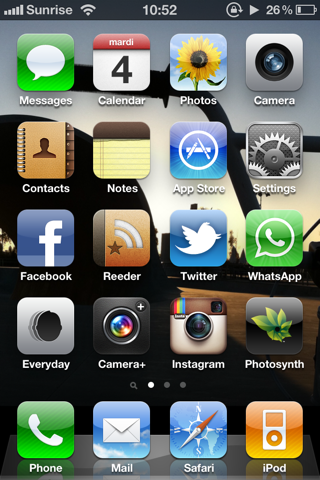
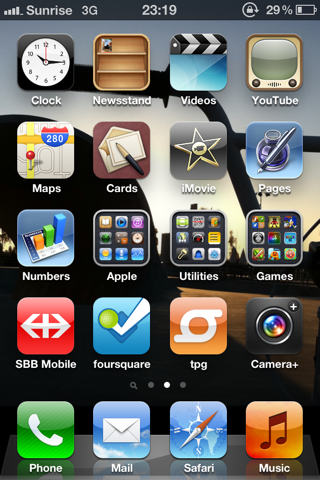
For some reason, the Clock app got promoted to the homescreen. Camera+ and Photosynth were moved into a “Photography” folder.
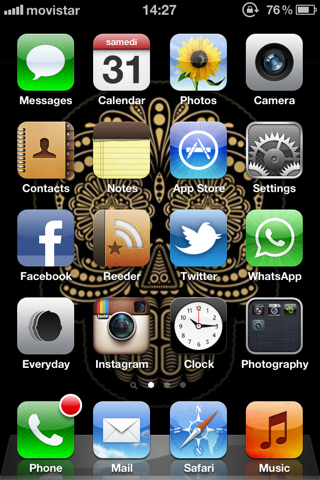
I didn’t like having folders on the homescreen, so the “Photography” folder disappeared. The Maps app got promoted, so were the stock Reminders app and iBooks. I can’t remember why. Twitter was moved to the second screen. I’ve regularly tried to get into Twitter, but the whole 140 characters limitation always irritated me (and still does). Everyday disappeared from the homescreen, because I had set a daily reminder. I also did some cleaning and had only 2 screens of apps, down from 3.
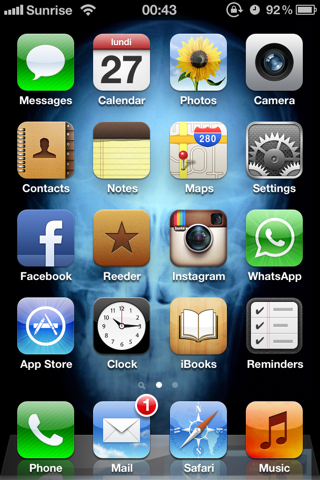
In fall 2012, I got the iPhone 5 and I switched to a black wallpaper to increase readability. To the extra row of apps, I added the excellent Letterpress game and Day One. Twitter and Camera+ got the chance to make a comeback onto the homescreen.

I finally changed the dock apps! Only Mail stayed. The 3 other chosen ones were WhatsApp, Instagram and Reeder. Every now and then, I have a spanish-learning phase. So I installed Duolingo. Everyday came back to the homescreen whereas Contacts, Maps, Reminders and iBooks were removed from it. Another game was added to the homescreen: Draw Free. So was Google’s Authenticator app.
I tried to have a second screen consisting of folders and some apps I was testing, but wasn’t sure yet I would keep.
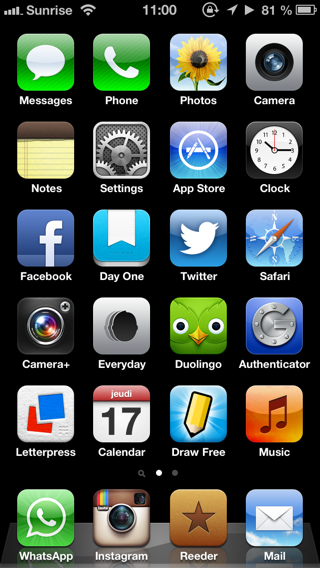
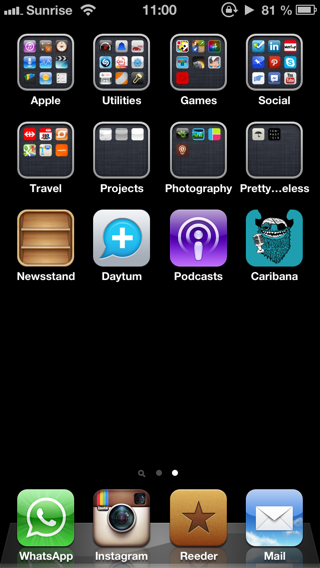
When I was a bike messenger in 2013, I was keeping a list of all our clients’ addresses in a spreadsheet. That’s why Numbers replaced Authenticator on my homescreen. On the second apps screen, a “Krick” folder was created as well, containing useful apps or bookmarks, such as Strava, Forecast, Train composition, Public restrooms etc.

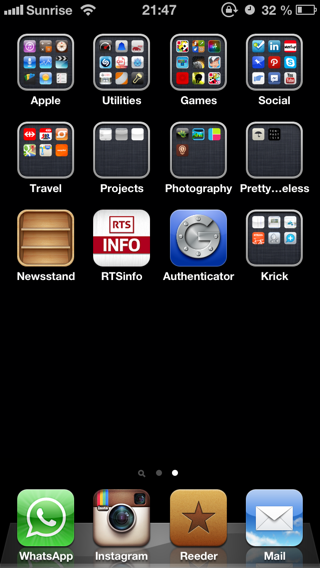
Also because of my bike messaging, Google Maps got moved to the homescreen. Games were demoted, and RTSinfo promoted. I finally succeeded in having a second apps screen consisting exclusively of folders (the Newsstand was a folder in disguise in iOS 6 and couldn’t be moved into a folder… wtf Apple?!)
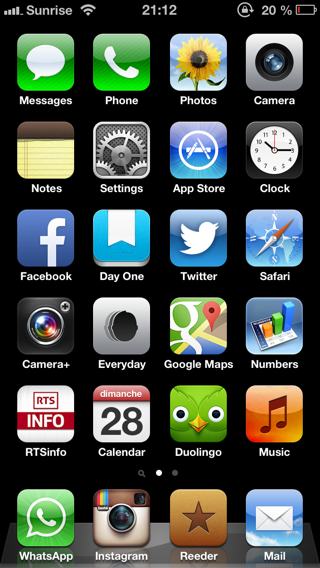
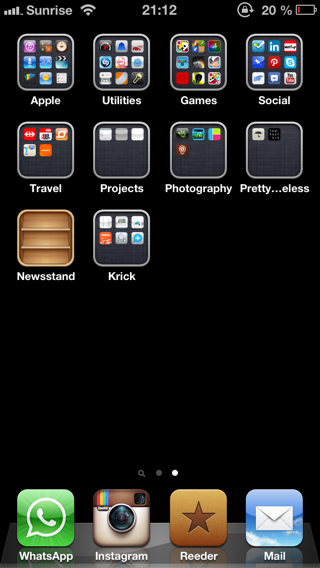
In fall of 2013 iOS 7 came out and visually changed the whole experience. For a couple of months, we would have old iOS 6 icons sitting right next to new iOS 7 ones.
I only made 2 changes: replaced Duolingo with Letterpress and Camera+ with Tinder.

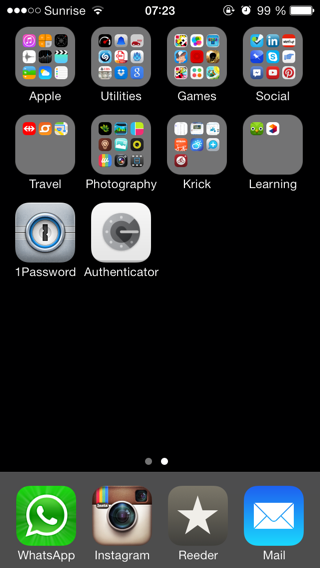
Again for my bike messaging, the Forecast webapp was promoted to the homescreen where it replaced the stock Notes app. RTSinfo was replaced by Authenticator. I was really trying to put all my most frequent apps to the homescreen, so I would rarely have to swipe to the second apps screen.
Meanwhile, that second apps screen got crowdy again as I was trying some new apps.
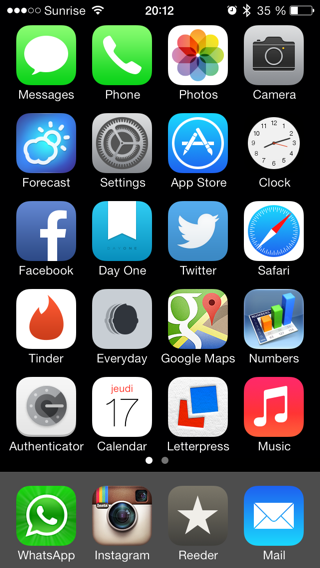
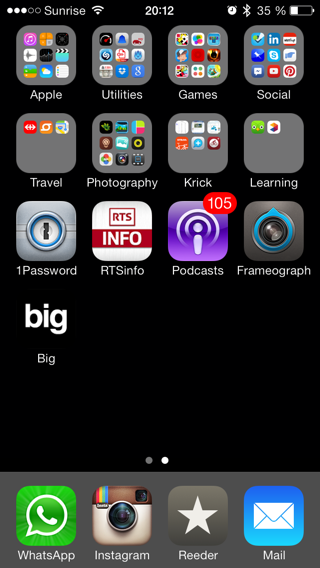
As I met someone via Tinder and as it started to look kinda promising (but turned out to be a dud), I deleted it and put the Podcasts app in its place.
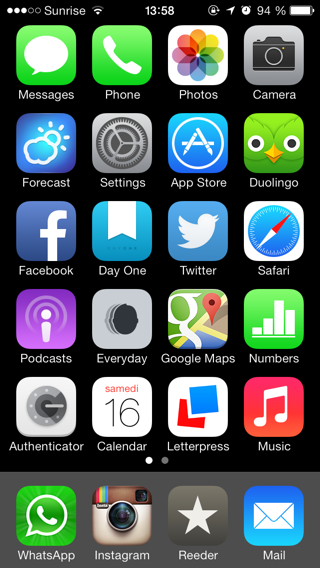
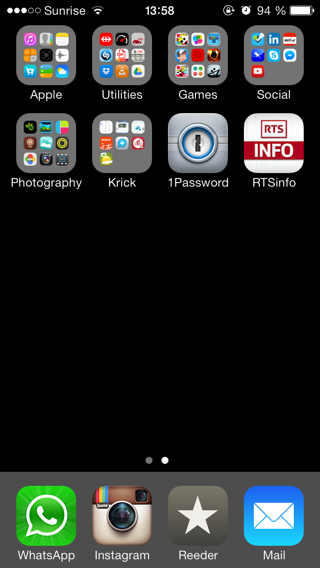
In 2014, I’m trying something new: having a single apps screen. So far it works great. I also thought it was fun to use emojis or unicode symbols for folder names.